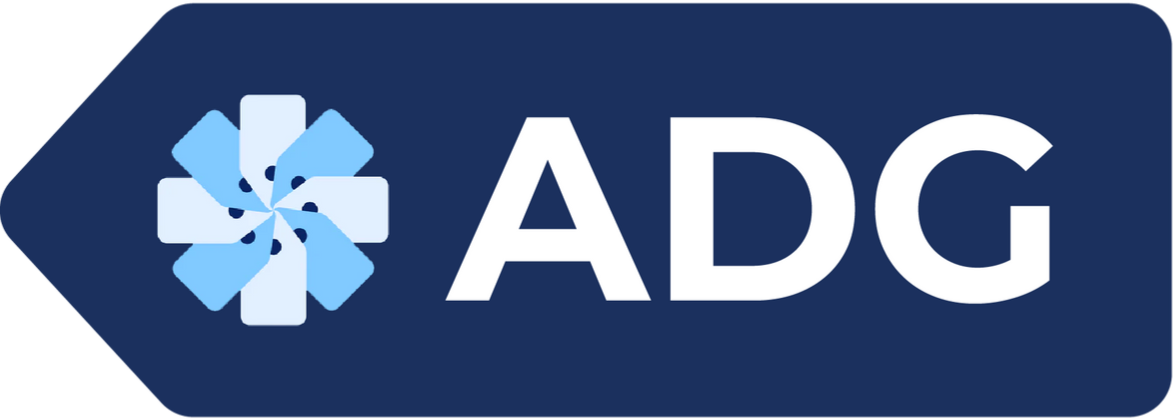Free or flat-rate shipping can be one of the best ways to increase sales at your online store. Customer surveys find that 78% of shoppers are willing to buy more to qualify for free shipping.
When offering free or discounted shipping, you should know how to remove shipping calculated at checkout on Shopify. Learn how to delete or change this text on your storefront during a shipping promotion.
How To Remove Shipping Calculated at Checkout in the Shopify Theme Editor
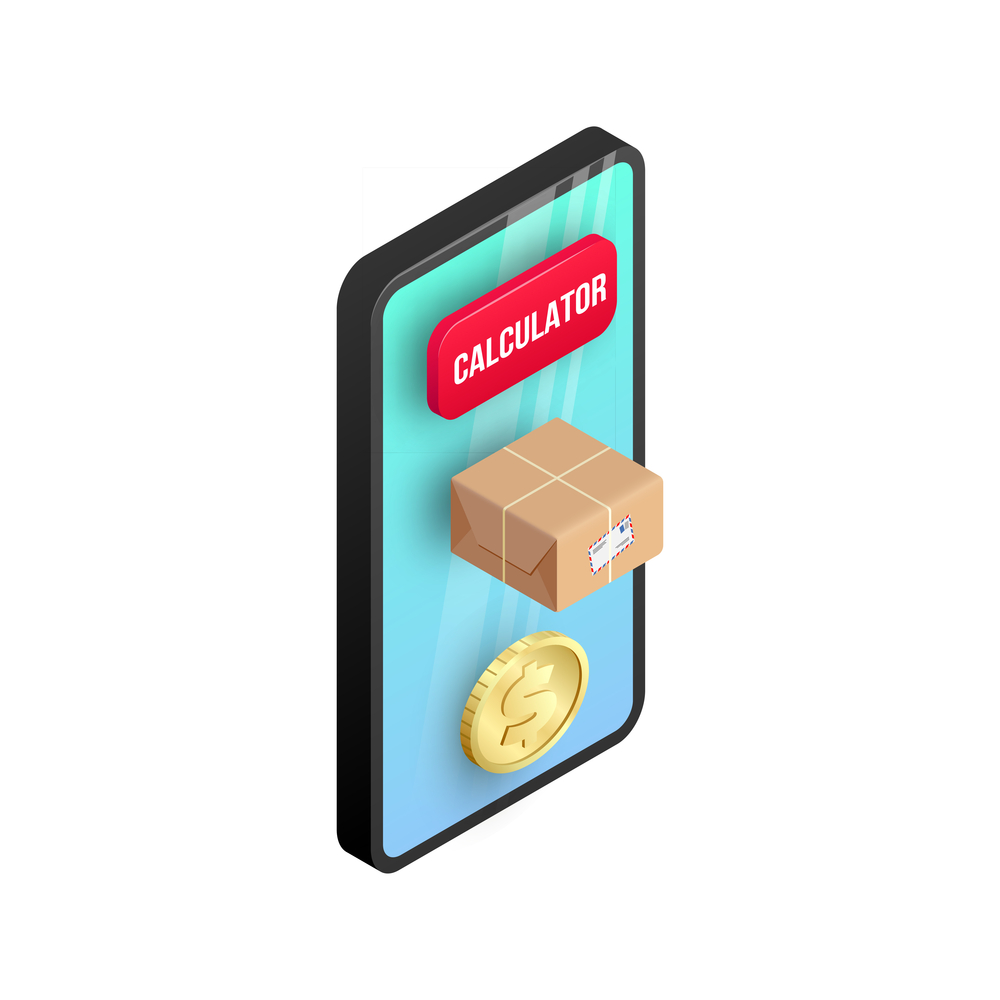
The default settings for many Shopify themes include the text “shipping calculated at checkout” on the cart and checkout page. This phrase can confuse customers when you use the Automated Discounts & Gifts app to promote free shipping or a flat rate on your storefront. Here are seven steps to remove or modify this text in most themes:
- Open the Shopify admin dashboard
- Select “Online Store” from the menu on the left
- Choose “Themes” and click the three dots next to the active theme
- Pick the option to “Edit Default Theme Content”
- Type “calculated at checkout” into the search bar of the theme editor
- Delete this text wherever it appears
- Click on “Save Changes”
Add one or more items to your cart and proceed to the checkout page to confirm that “shipping calculated at checkout” no longer appears on your Shopify storefront. If it does, you should try another method.
Using the language editor to remove this language manually is also possible. Select the “Products” tab, scroll down to the “Shipping policy html” field, and delete the text from this field. A similar phrase could also appear in the “Sections” tab under “Cart” in a field labeled “Taxes and shipping policy at checkout html.” You can keep the text about taxes and remove the part about shipping.
How To Remove Shipping Calculated at Checkout on Shopify Checkout Template Code
If the previous methods don’t work for your Shopify theme, you can edit the checkout template’s code. The following steps apply to the Dawn theme and similar themes:
- Select “Online Store” on your Shopify admin dashboard and go to “Themes”
- Find the active theme and click on the “Actions” button
- Select “Edit code” and go to the “Layout” folder
- Open the “checkout.liquid” file and identify the shipping calculator code
- Remove or comment out this code
- Save your changes
The shipping calculator code usually appears within a form element. Be careful only to remove the shipping calculator and not any other code related to the checkout process.
If you only offer free or flat-rate shipping for a limited time, you should restore the calculator code and modify this message at the end of the promotion.
What To Do After You Remove Shipping Calculated at Checkout on Shopify
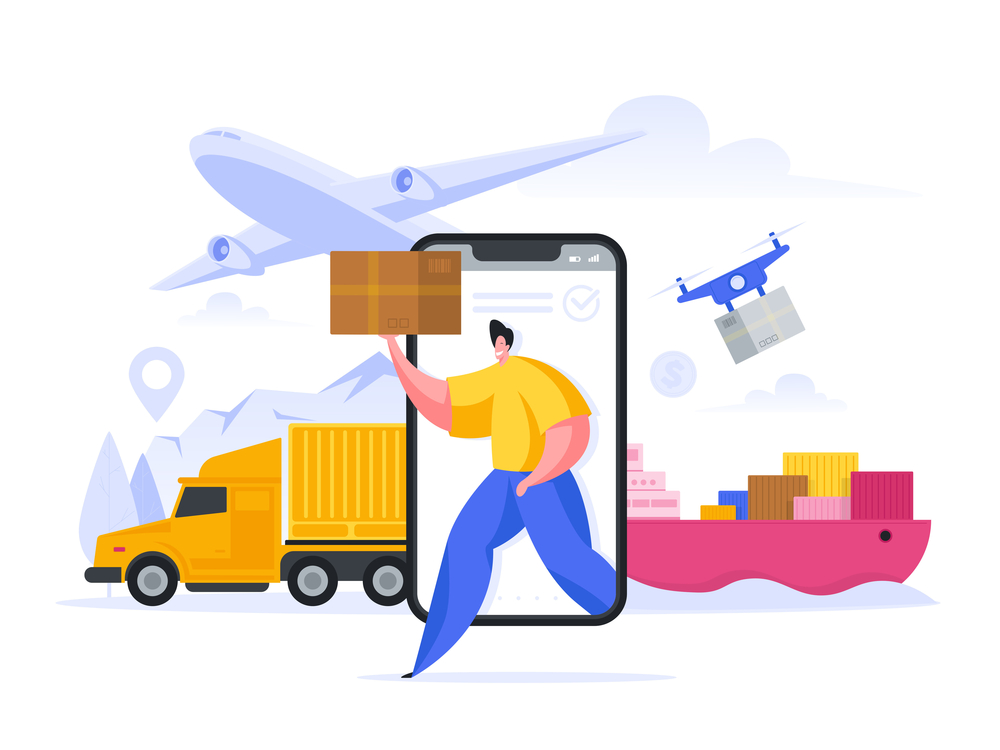
Now that you know how to remove shipping calculated at checkout on Shopify and have done so, you should set the terms for free or flat-rate shipping. You can make a shipping profile for an entire store, profiles for particular products, or set up discount codes for shipping in your Shopify admin.
The ADG app is the easiest way to set an order value threshold for free shipping and display progress bars to shoppers. Contact us to learn more ways to offer discounts and gifts that can increase conversions in your online store.